All submissions will be acceptable via the Microsoft Conference Management Toolkit (CMT)
1. Access to the Submission Site
URL: https://cmt3.research.
If you have an existing account with the Microsoft Conference Management Toolkit (CMT), please enter your credentials to log in. If you do not have an account, please click on the “Register” button to create one. Your login details and password will be sent to you via email.
2. Initiate a Submission
Upon logging in, you will be directed to the Author Console, where all your submissions will be displayed. To
create a submission, click on “Create New Submission” at the top left corner of your screen and select the intended track of submission. Please note that after the submission deadline, you will no longer be able to create a new submission.
3. Fill in the Submission Form
The submission form requires you to provide the title of the paper, an abstract, full authorship (including coauthors’ information) and other details, which can be changed before the submission deadline. Please ensure that all required fields are completed or your submission will not be saved. Once successfully submitted, your paper will appear in your author console.
4. Upload or Update Your Full Paper:
You are required to upload your full paper in MS Word or PDF file format by either dragging it to the box under the “Files” section or by clicking on the “Upload from Computer” button. After the upload is complete, your filename, file size, and upload date and time will appear on the left above the box. You can also update your file with a new version by clicking the “x” next to the file name to delete it, and then upload the new file. Once you have made any necessary changes, click on the “Save Changes” button at the bottom of the submission form.